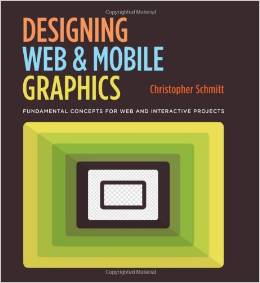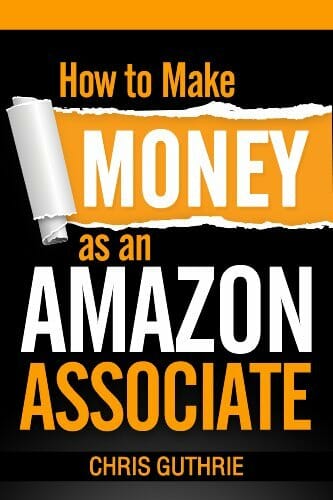How To Correct Slimtype DVD A DS8A4SH ATA Device Driver Problems
Problems With Acer and Emachine Slimtype DVD A DS8A4SH ATA Device
After recently updating my E725 laptop, I noticed that my Slimtype DVA A DS8A4SH ATA device no longer functioned. Straightway I went into the device manager and looked under CD roms to track out the issue. Windows recognized the presences of the Slimtype DVD device, but it could not find the correct drivers.
If you don’t care about following my SEO-tinted storyline, just skip to the bottom for full details on how to correct your DS8A4SH ATA DVD driver problems.
The Case of the Vanishing DVD Driver
I started with a visit to the Acer site. After looking up the DS8A4SH ATA DVD device I came away from Acer empty handed. Nothing they offered even attempted to point me in the right direction. That’s when it became time to drag my memory.
Three points became obvious:
- The drive originally worked under the default Windows 7 Home
- After the upgrade to Windows 7 pro, the driver also continued to work for several weeks
- Therefore, either the device itself was bad or I had recently made some form of software change.
Seperating the Slimtype DVD A DS8A4SH ATA Device from the driver for the device.
I like quick answers, but I refuse to bow before a broken computer. Due to some notices of impending HD failures, I had recently replaced the HD in this sorry E725 Emachine system. This gave me a perfect quick check solution. Since the old HD was still working, I shut down the system, removed the current hard drive and replaced it with the original HD.
After the switch, I rebooted the system. There then, in plain sight, was my DS8A4SH device, fully loaded and fully working.
- NTIdrv.sys
- UBHelper.sys
- CDrom.sys.
All three “.sys” files were in the Windows/System32/drivers directory. I pulled each one and stored in on an external HD. A jump drive would have worked just as well. Then I shut down the Emachine.
After once more switching out the Hard Drives, I rebooted to a missing Slimtype DVD A DS8A4SH ATA Device driver. So I copied the stored files into the Windows/System32/drivers directory on the new hard drive.
Guess What?
It didn’t make any difference. In fact, Windows proclaimed that the drivers were up to date and made no changes. However, The E725 remained without access to a perfectly good DVD read/write device.
Remembering One More Detail
This is when I started really digging into my memory. I needed to adjust for any recent software changes that could be causing the problem, but I didn’t want to role back to an earlier system restore. I remembering removing an installation of the NTI Backup Now 5 software application. The program didn’t suit my purposes. I also remembered that that particular application came default with the original emachine system restore setup.
About three days before I noticed the DVD driver problem, I had uninstalled the NTI Backup solution. It had been difficult to remove. In fact, I had been forced to make use of a custom software removal application. So the obvious problem child jumps up waving its little NTI fingers.
Somehow, the Acer machine links the Windows registry settings for the DS8A4SH DVD to the NTI Backup Now 5 software. Direct copying the drivers cannot replace the registry settings.
To Correct Your Slimtype DVD DS8A4SH Install a Copy of NTI Backup 5
This is pretty much the answer you have been waiting for. Since the emachine uses the NTI Backup Now 5 software application to configure Windows for the Slimetype DVD drivers, the registry settings can only come about when the NTI program is installed. Handling your Slimtype DVD driver problems is really quiet simple:
- Go to Device Manager
- Open the DVD/CD Rom drive folder
- Right Click on the Slimtype DVD DS8A4SH ATA Device
- Select the Uninstall option
- Go to the NTI download page and download a free trial version of NTI Backup Now 5.5
- Install the application
- Reboot your system
- Open My Computer.
Your Slimtype DVD device should now be visible and working.
Final NTI and DVD Installation Note:
The NTI software loads resident-active routines. This can reduce the performance of your system. To keep this from being a problem. Use a program that enables you to manage the Windows startup applications. CClean works nicely. If you can’t figure it out from there, see my upcoming article on how to use CCleaner to remove aggravating startup applications. Whereas removing the entire NTI application can prevent your DS8A4SH DVD from being recognized in Windows, removing the Startup routines for the application will not cause problems.
Thanks and enjoy.
Remember:
Grace begins with Jesus Christ.
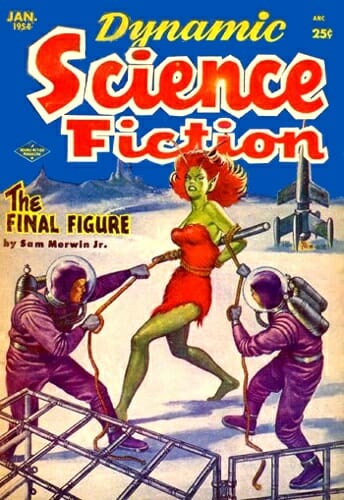


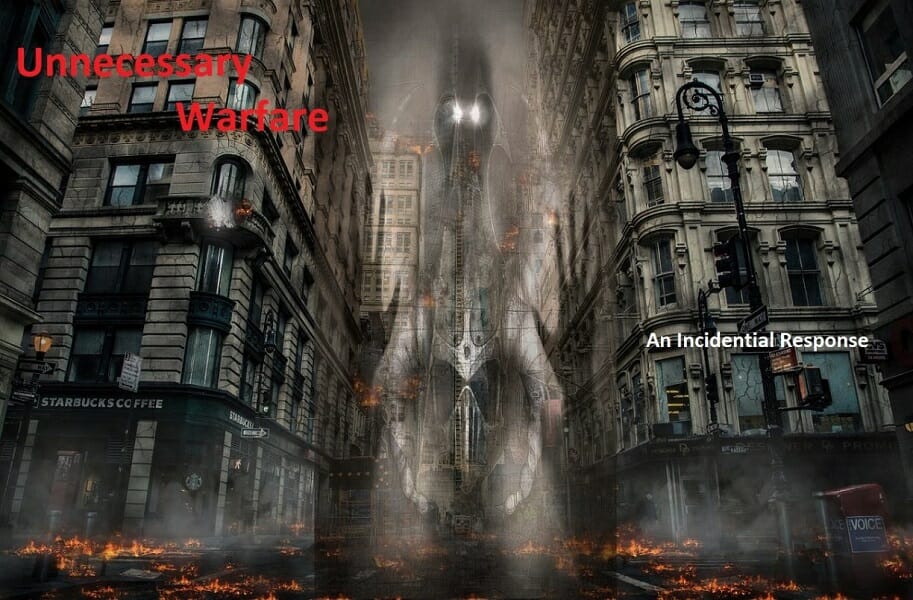

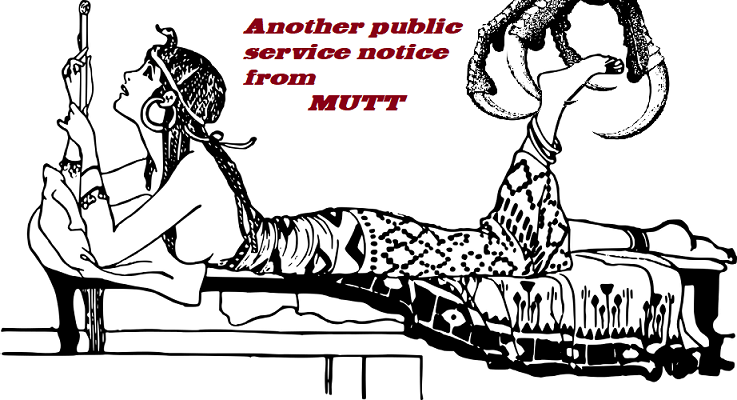

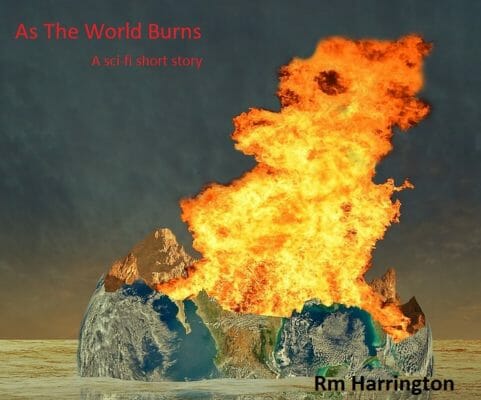

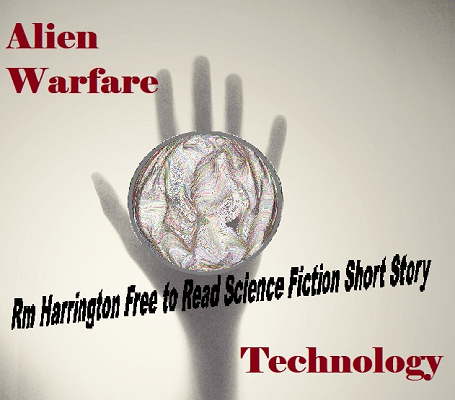




![SEO for WordPress: How To Get Your Website on Page #1 of Google…Fast! [2nd Edition] (Volume 2)](https://rmharringtonshortstories.com/wp-content/uploads/2018/01/51SSSCrsd6L.jpg)